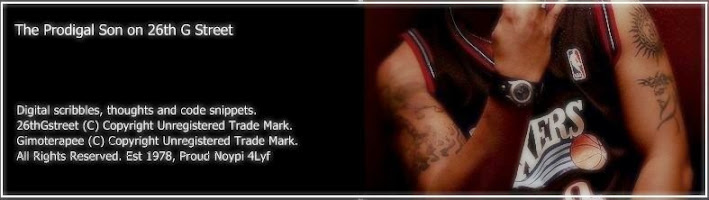iPod Touch Full Mod (ZiPhone and iGopher)

Just want to share setup (",)
I have jailbroken my iPod Touch 8GB with ZiPhone and have restored to 1.1.4 Firmware due to technical problems, errr... more of a user fault...
Errors Committed:
1. Changed the default root password, result: Springboard Infinite Loop!
2. Installed Poof and accidentally hidden all Icons, result: Luckily I have BossPrefs installed and set "SSH always on reboot". Had to SSH to my gPod and
launch Categories.app (requires unix skills here ={D).
Now I've got it setup that it can pass as a phone and unmatched as a workstation.
Note: If you're a new user of iPhone\iPod and thinking of jailbreaking it, you don't have to sweat anymore. Follow the prodigal son's steps for the easiest
MOD!
1. Upgrade your Pod to 1.1.4 (MailApp, StocksApp, Wiggle)
2. Install ZiPhone and connect your Pod to PC with iTunes (atleast v7) running.
3. Use the jailbreak option, wait for the entire process to complete and it will reboot automatically. After the reboot, Installer.App will be available.
This will include all the community sources available in the default package. You will need WiFi access to refresh the sources and install the apps. (But
wait... just keep on reading and you will learn that you do not need WiFi access to install Apps on your Pod ={D , just keep reading...)
4. Launch Installer.App, Go straight to Sources and touch Refresh to update the packages, this might take a while, so go for a fag or coffee break... Once
the refresh is completed, touch Install and you may start browsing for packages to install 3rd party apps. Make sure to check the updates page, it might
require you to update Installer.App... If you find an update package, install the update and restart Installer.App... Then
5. Install the packages in this order (Don't skip anything, trust me
you need all of them):
-BSD Subsystem 2.1
-BSD Subsystem 2.0 Termfix,
-SUID Libfix
-Community Sources
-OpenSSH
-Term-VT100
-BoosPrefs (Set SSH on Reboot and Wifi On)
-BossTool
Important Note, Installer.App is unable to detect the larger partition in the Pod... Yeah there are 2 partitions in your Pod...
Smaller Partition has 300MB (allocated for the OS and Apps) and the rest are allocated to the 2nd partition (allocated for Pics\Vids\Music..etc)...
If you keep installing applications, you will run out of disk space on the smaller partition and Installer.App will no longer allow you to install...
Luckily, at this point, you already have BossTool installed in your Pod... you can use it to move the Apps\Ringtone\Fonts to the bigger partition...
Technically, it's Nix MV and LN for dummies... meaning... the tool will move the files to the bigger partition and create a link to the folder...
Read on More Info in BossTool and be very careful, if the first files you moved (Fonts) did not make any file size increase in smaller partition...
Do not proceed in moving the apps... skip this and move on to the next step...
Or If Once that's done with no errors...
This part will tweak your Pod to create links and folders in the larger partion... WHY?!?
So that all the installations will be placed in the larger partition... MEANING?!?
YOU CAN INSTALL AS MUCH 3rd PARTY APPS AS YOU WANT!!! upto FULL 7GB... LOL
You can SSH into Your Ipod using (password is "alpine", first login takes 30-45 sec = ignore 15sec msg) or Launch Terminal VT100
1. Go to /private/var/root/
2. Create a new folder called "Media" (without "")
3. Run the following commands, hitting enter after each line:
cp -R /private/var/root/Media /private/var/mobile/
rm -r /private/var/root/Media
ln -s /private/var/mobile/Media /private/var/root/Media
cp -R /private/var/root/Library /private/var/mobile/
rm -r /private/var/root/Library
ln -s /private/var/mobile/Library /private/var/root/Library
Restart your Pod.
Now you can install till your Pod is full of Games\Apps\Utilities and such using Installer.App... Ooops.. You need WiFi to download and install packages...
Ahhhhh... That sucks...
Don't fret on it!!!
As promised... You can install packages without WiFi... Yeah you can via USB cable!!!
Catch? You still need Internet access on your PC... but trust me this is so much easier than downloading and installing apps using WiFi and very slow net...
New Steps:
1. Install the latest version of iGopher on your PC (you can get em here: http://code.google.com/p/igopher/)
2. Extract it in any folder (Alpha version doesn't have any installer yet... and yeah read on the requirements... .Net runtime and such)
3. Launch Gopher.exe (your iTunes running and Pod plugged in)
It will not be able to detect the Pod yet as the Installer.App do not have access to system files...
Fix is here (well this will be the last time you will need WiFi to install Apps... promise!!!)
3.1 Add http://i.unlock.no in your sources (Launch Installer.App, touch sources, touch edit, touch add then keyin the URL)
3.2 Refresh your Sources then browse under install then search for "ZiPhone iBrickr Fix", you need to restart ur Pod after installing it.
3.3 iGopher should have already detected your Pod
3.4 You may need to update the resources in Gopher (in the folder where you extracted iGopher, open AllSources.txt and update it with known Repos)
3.5 After refreshing the Sources in iGopher. you can browse for all Apps and installed as much to your heart's desire...
Enjoy It!!!
If you need help, mail me: Smooth Fingerz
Check out screen caps of my iPod Touch setup.
If at first you fail, call it version 1.0